Examples - DB Operations
Creating a Datasource & Tags
After logging into your Siemens Industrial Edge, navigate to the Apps screen and click on "Common Configurator". In the new tab that opens, the new Datasource will be configured.
If there is no Datasource in the Common Configurator, please follow the video in the Welcome tab of the Documentation to create one with your own Database data.
Then continue with the instructions of the video to create the needed Tags and deploy the Datasource to the corresponding Device.
Note that there always has to be one column per table where the "Sort by this column" checkbox is active.
If there are multiple different tables in one Datasource, please ensure that each of them has one column set to "Sort by this column".
Node Red Flow Creator
Log into Siemens Industrial Edge. On the Apps screen, click on the Flow Creator Icon.
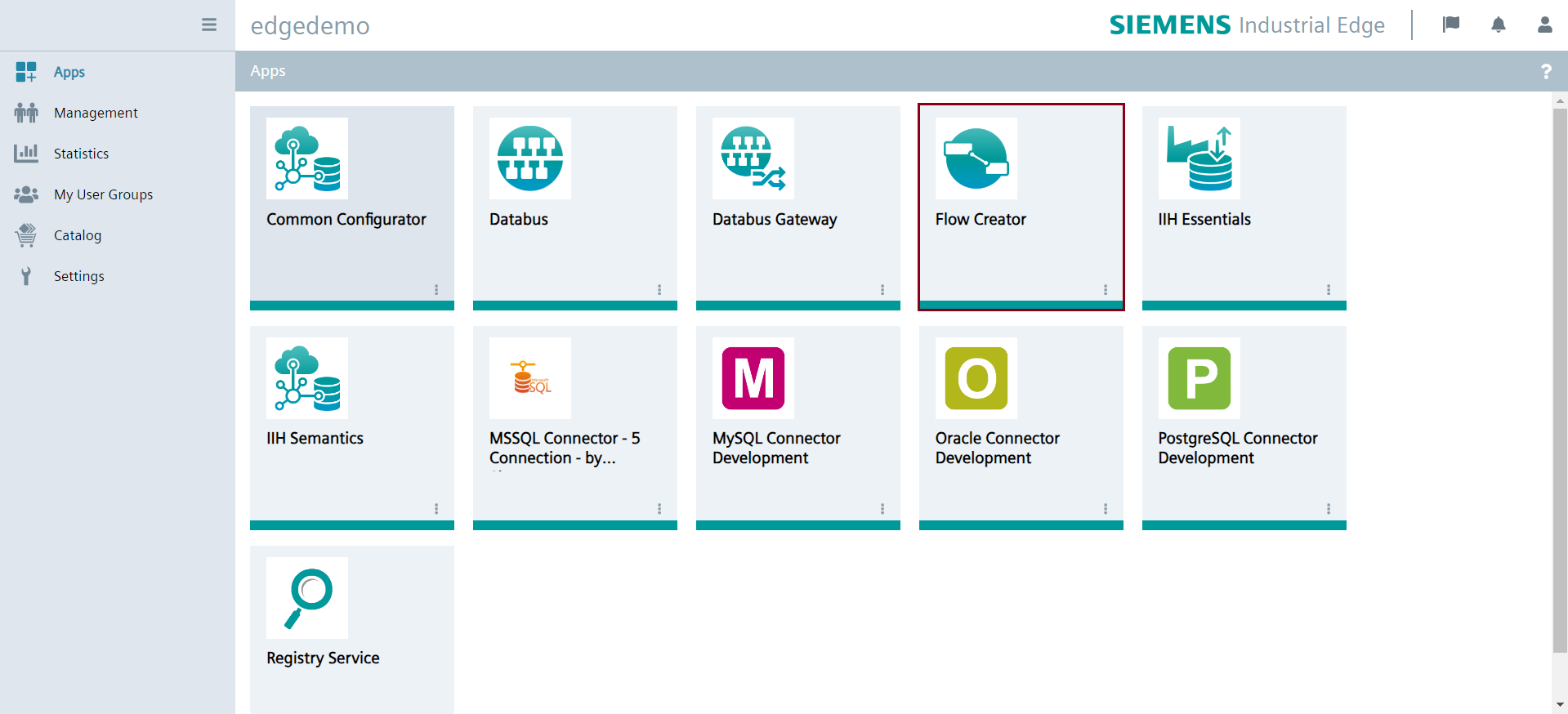
You will then be redirected to the Flow Creator Page by Node Red.
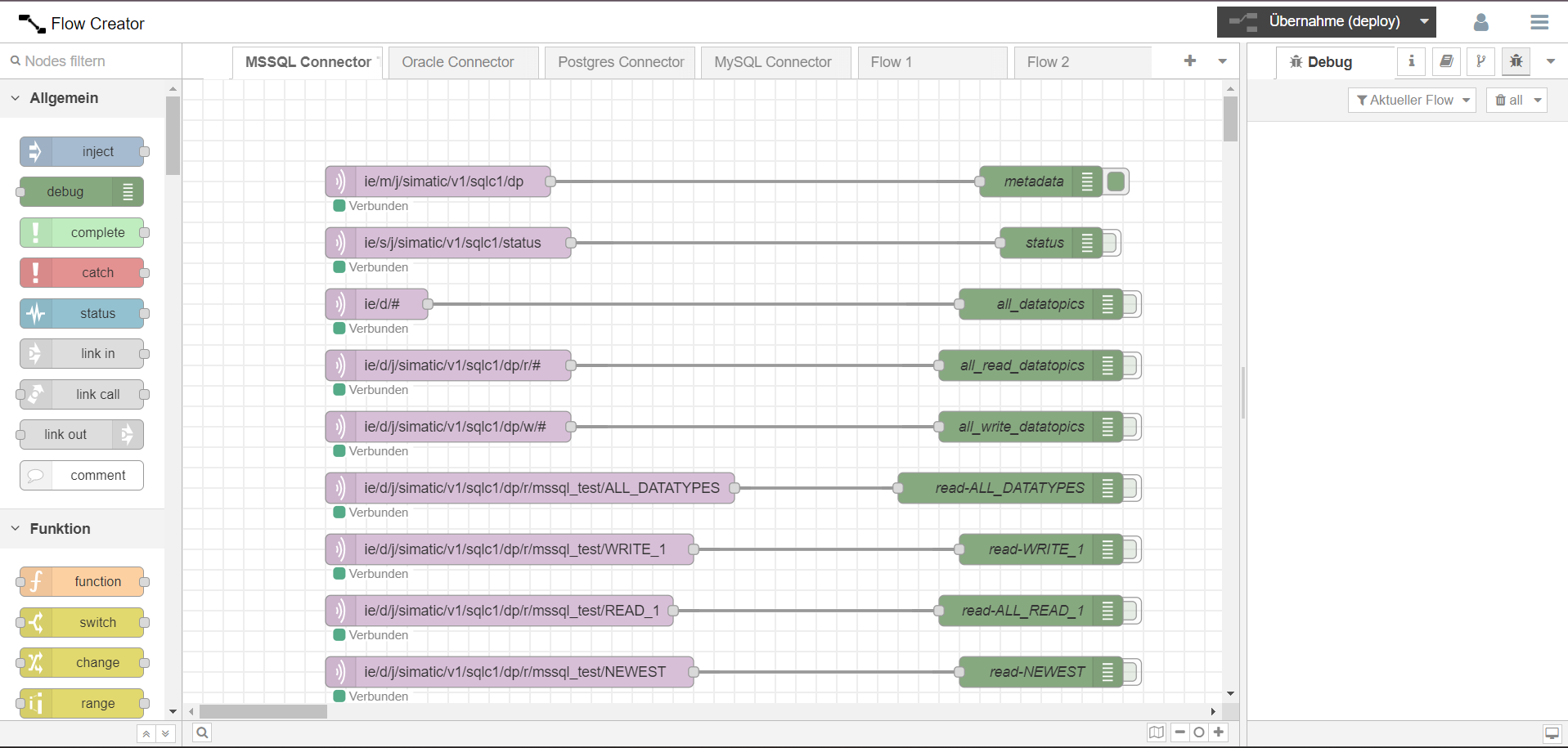
If you have already created and configured your Connections, they will show up here. On the right side you can see the Debug Output. Here, the Output of the "debug" blocks will show up.
After this, you can create Write and Read Actions for your Database.